Introductory Information on Photo Editing.
Covering Photoshop Elements, the Google NIK Collection and the collection of Affinity Photo videos...
Note: some of this information may not apply to your version of the program.
The link here opens a new window and takes you to a very good tutorial on how to use the Quick Edits panel in Photoshop Elements.
Each panel below has a video on how to use the main PSE features. If you're new to PSE, starting at the top and working down will give you a good grounding.
If you've loaded into PSE the Google Nik plug ins and want to know how to get the best from them, then the series of videos here runs through each of the programs in turn. They're by Ed Gregory. He's a bit of a nut; everything is 'AMAZING'; but he's a good communicator and works quickly but throughly through the options.
One of our members has recommended a Facebook user who has a selection of good how to edit videos on his page. Find that here.
And finally, new kid on the block 'Affinity Photo' is giving Photoshop stiff competition. They've released a whole bunch of videos for their project; too many to list individually here. The principles of the Photoshop videos shown below apply to Affinity Photo. You can find more specific information on Youtube.
Still on the subject of Affinity Photo, some users have had problems creating a thin border around their photos. The quickest way to do that is ...
Preass CTRL and 'a' to select the whole image.
Then from the menu pick SELECT / OUTLINE
In the resulting dialgue box, select the radius you want (line width) and set the alignment to Inside. You now have a thin selection around the image.
Then from the
menu pick EDIT / FILL ( or just FILL WITH PRIMARY COLOUR if the colour you want is selected.
This process is destructive, i.e. not re-editable apart from using CTRL and 'z' ( undo ) SO you may want to duplicate the layer first.
Contrast Adjustment Using Levels.
How to use the move, magnifying glass, hand, and eyedropper tools. Layers are used to show what's happening but making the layers is not shown.
How to use the marquee, lasoo, magic wand, and selection brush tools.
How to use the text, crop, cookie cutter, and straighten tools.
How to use the red eye reduction, healing brush, clone and eraser tools.
How to use the colour replacement and brush tools.
A quick introduction to layers.
Layers - part 1. Introduction.
Layers - part 2. Working with...
Llayers - part 3. Fill layer.
Layers - part 4. Adjustment layer.
Layers - part 5. Blending layer.
Layers - part 6. Layer masks.
Replacing a background.
Sharpening an Image Using Unsharp Mask. Good, but long.
Google Nik Collection. Part 2 - Reduce Noise With DFine 2
Google Nik Collection. Part 3 - Viveza - Colour tones, highlights, shadows, etc
Google Nik Collection. Part 4 - HDR Efex Pro
Google Nik Collection. Part 5 - Analogue FX Pro 2 - Give photos a film camera effect
Google Nik Collection. Part 6 - Color FX Pro - Countless filters with adjustments
Google Nik Collection. Part 7 - Silver FX Pro - Monochrome Editing
Google Nik Collection. Part 8 - Sharpener Pro
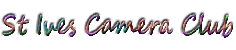



.jpg)
.jpg)









.jpg)

.jpg)
.jpg)









.jpg)


